Just about every major browser now includes a private browsing (yes, yes..."Porn") mode. What you might not have known is that you can force your browser to go straight into private browsing mode when you launch it. It's as easy as adding a simple command line switch.
Not sure how to add a command line switch? It's simple.
On Windows, just find the shortcut for your browser and right-click it. When the properties window appears, click the shortcut tab (shown above). The target box currently shows the command to run your browser -- to add a switch, click after the .exe and type [space] and then your switch text.
Linux and Mac users may find terminal is the easiest method. On my Ubuntu system, for example, I can execute /opt/google/chrome/google-chrome -incognito. Now, on to the browsers!
Google Chrome
To launch Chrome in Incognito mode, add the command line switch --incognito. (Note: that's a double dash/hyphen.)
This should work with Chromium, as well as with spin-offs like SRWare Iron, Comodo Dragon, and ChromePlus.

Firefox
To force Firefox to open in private browsing mode, add the command line switch -private.
Firefox doesn't notify you that you're using private browsing mode. To ensure the switch was added correctly and you are, in fact, in private browsing mode go to the Firefox tools menu and see if stop private browsing is displayed near the bottom.
Internet Explorer
As with Firefox, add the command line switch -private to launch IE8 in InPrivate mode.
If you've added the -private switch correctly, IE8 will open with the InPrivate toolbar image, page title, and information tab displayed.
Opera
Since Opera has per-tab private browsing (unlike the others), adding the -newprivatetab switch will load both a blank, private tab and whatever your startup preference is set to (last tabs, speed dial, etc.) in standard browsing mode.
If you added it correctly, you'll see the private browsing icon, info screen, and your active tab will be titled Private Tab.
If you liked my post then,
Click here to Subscribe to FREE email updates from "itrickz", so that you do not miss out anything that can be valuable to you and your blog!!

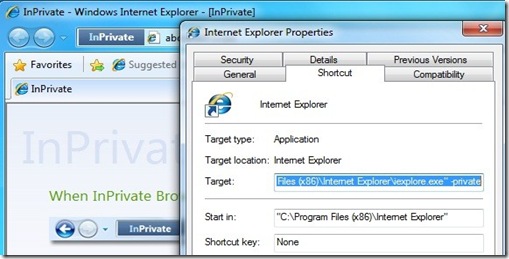
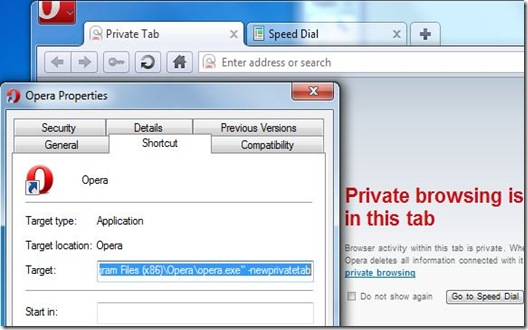
0 comments: on "How to force your web browser to start in private browsing mode"
Post a Comment