Microsoft has confirmed that windows 8 work is in progress.Windows 7’s next brother is going to be released around 2012. But no information regarding windows 8 GUI or features has been out.
Windows fans has started dreaming of new ideas and features for Windows 8. Here is a pack made by one of the windows fans to Transform Windows 7 To Windows 8.
The pack comes with new boot screen, login screen, new redesigned wallpapers and a redesigned taskbar. The developer name this as Windows 8 Professional Transformation Pack.
Though these new changes in this pack are imaginary, at least you can give a new look to your desktop.Also you can use tune up utilities to apply the new visual styles, login screens and boot screens in windows vista and windows 7.
Windows 8 provides lots of new features along with a newly designed interface. It looks very similar to Windows Vista but there are many GUI changes like redesigned taskbar, Explorer, new boot screen and login screen, etc.
If you are still using Windows Vista but want to enjoy the new Windows 8 look, then this tutorial will definitely help you.
After following this tutorial, you'll get the same Windows 8 look in your Windows Vista. Following is a list of things which are going to be changed after following this tutorial:
* Windows Theme or Visual Style
* Login Screen or Welcome Screen
* Taskbar
* Taskbar clock, System try icon & Quick Launch
* Wallpapers
* About Windows Box
* System Properties
* Extra
So here we start our transformation tour:
PS: Please create a Restore point using "System Restore" before applying anything mentioned in this tutorial so that you can restore your system back to a working state if anything goes wrong.
1. Windows Theme or Visual Style:
Windows 8 provides a new refreshing look which includes redesigned taskbar and start menu, Windows Explorer and a few other small changes.
Here a link: DOWNLOAD
To use 3rd party themes.
Patch Uxthemes with Universal Themes Patches
DOWNLOAD
http://deepxw.blogspot.com
2. Login Screen or Welcome Screen:
Windows 8 login screen looks similar to Vista login screen except the new background image and the text displayed at bottom.
Here a link: DOWNLOAD
3. Taskbar(Superbar):
Windows 8 taskbar has been highly redesigned it look like Winodws 7 taskbar. It doesn't show opened program's name in their taskbar buttons, instead it only shows their icons. Also the taskbar buttons are a bit large in their size.
Windows 8 taskbar also allows you to move taskbar buttons to change their positions, Same as Windows 7 taskbar.
Windows 8 taskbar also can be arrange in the pinned mode like Windows 7.
Has improved the taskbar preview to.
Here a link: DOWNLOAD
(ViGlance, Thanks to http://Lee-soft.com)
4. Taskbar clock, System try icon & Quick Launch:
Windows 8 improved the clock based on Windows 7 clock
New smart System Tray, Quick Launch with xPeek.
Here a link: DOWNLOAD
(Tclock Lite, http://homepage1.nifty.com/kazubon/tclocklight/ )
5. Wallpapers:
You can get Windows 8 wallpapers using following links.
Here a link: DOWNLOAD
6. About Windows Box:
You'll need to change the top logo in the About Windows dialog box so that it can look like Windows 8:
Here a link: DOWNLOAD
7. System Properties:
It will change look a like Windows 8 System properties.
Here a link: DOWNLOAD
8. Extra:
Tools needed to change Ownership
DOWNLOAD
Patch Uxthemes with Universal Themes Patches
DOWNLOAD
http://deepxw.blogspot.com
If you liked my post then,
Click here to Subscribe to FREE email updates from "itrickz", so that you do not miss out anything that can be valuable to you and your blog!!

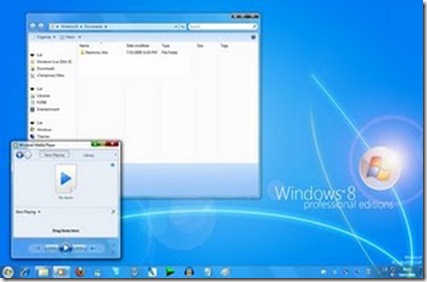








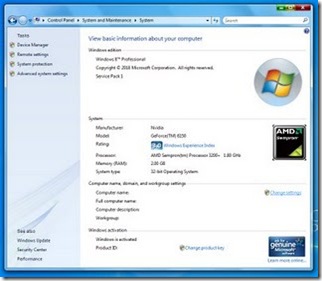








0 comments: on "Transform Windows 7 To Windows 8 with Transformation Pack"
Post a Comment